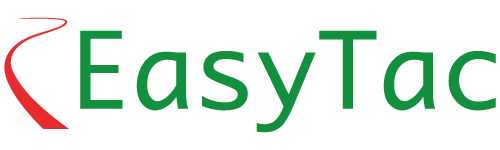Registering your EasyTac software
If you have not yet registered your software you can register it here: easytac.eu/embedded/register.shtml.
Guides to help use EasyTac downloader
There are user guides you can open from EasyTac downloader, if you select the User Guide item on the menu (those same guides are in the Documentation folder on your EasyTac CD or memory stick). PDF versions of the User Guides are also available from our Downloads page.
FAQ – Frequently Asked Questions
See answers to the common questions on the FAQ page.
Latest software?
If you select the Help > About EasyTac menu item in EasyTac downloader you can check your current version number.
EasyTac downloader v2 supports 2023 Smart2 (Gen2.2) tachographs and complies with current regulations.
Select ‘Check for updates’ in EasyTac downloader to automatically detect and install any newer version.
The latest version is currently v2.8.11. If you have mislaid your EasyTac CD or memory stick you can download that software here, but you will still need your Software Activation Card to activate the software on a new PC.
Changes to your computer?

If you want to run EasyTac downloader on a different computer:
- First, deactivate the software on your old computer:
- Open Easy Tac and select Help > About EasyTac.
- Hold down the ALT key and press the L key.
- Choose ‘Yes’ to reset the license.
- Insert the Software Activation Card into the attached smart card reader.
- Now install the software on a new computer:
- Download the latest software here or find the file Setup/EasyTac.msi on your EasyTac CD or memory stick and double click to install.
- Attach a smartcard reader.
- Present your Software Activation Card when prompted.
- Then choose ‘I would like to submit an online reactivation request’, type your reason in the box and submit it. Your reactivation request will normally be processed within 24hours.
- When you have received the code, open EasyTac and again present your Software Activation Card. This time choose ‘code already received’ and enter the re-activation code provided.
If there has been a minor hardware change, or recent Microsoft Windows update, EasyTac downloader may ask you to present your Software Activation Card as if it was a new installation.
- Insert your Software Activation Card in the smartcard reader when prompted.
- Select ‘Confirm’.
- Then choose ‘I would like to submit an online reactivation request’, type your reason in the box and submit it. Your reactivation request will normally be processed within 24hours.
Further assistance
If you have a query and your original reseller cannot help (see contact details on the Distributors page), please email us.